Lux IPTV offers seamless integration with any IPTV player, allowing users to choose their preferred platform. Premium options like IPTVX, TiviMate, and IBO Player Pro are recommended for enhanced viewing experience, while our installation guide provides step-by-step instructions for setting up the subscription with free alternatives.
IPTV Installation Guide
Windows 10/11
- Download IPTV Smarters Pro application for Windows: https://www.iptvsmarters.com/download?download=windows_app
- Install the application
- Open the application and click “Add New User“.
- Enter your username, password, and server URL. Then click “Add User”.
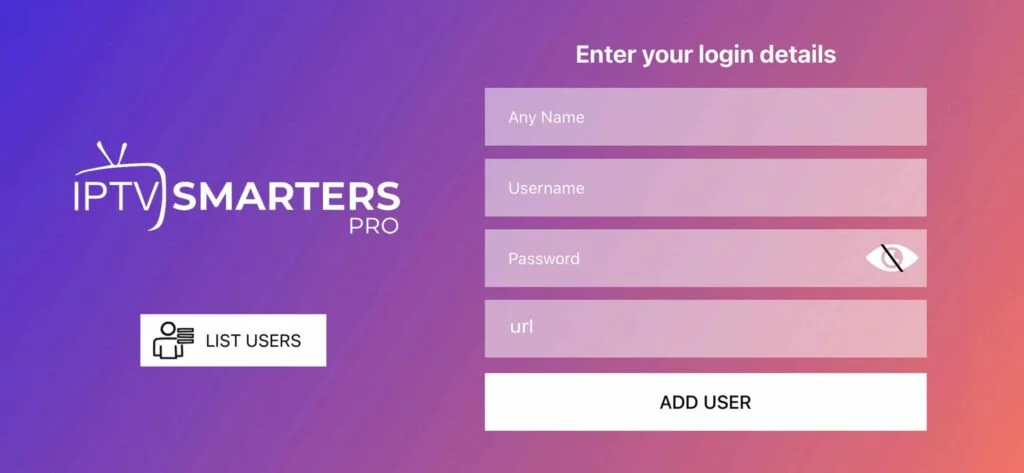
Apple Mac
- Download IPTV Smarters Pro application application for MAC OS: https://www.iptvsmarters.com/download?download=mac
- Install the application.
- Open the application and click “Add New User“.
- Enter your username, password, and server URL. Then click “Add User”.
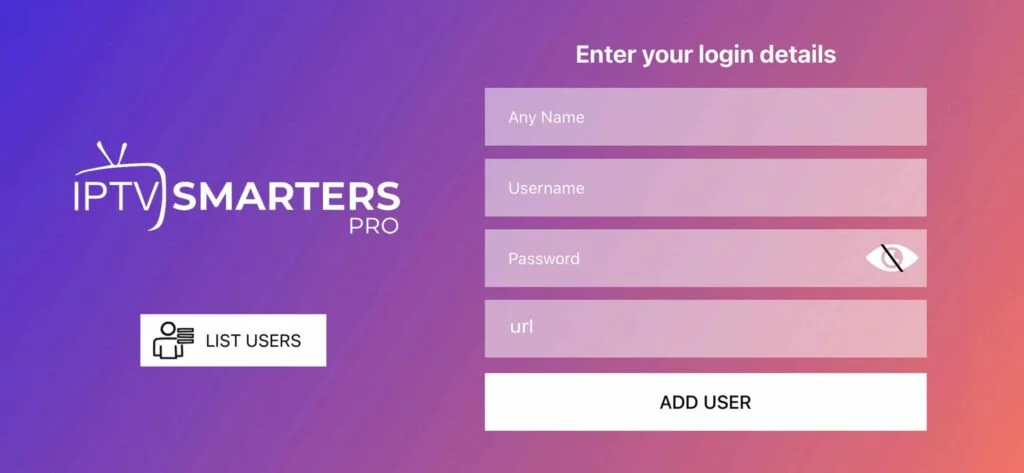
iPhone (iOS)
- Download Smarters Player Lite application for iOS: https://apps.apple.com/us/app/smarters-player-lite/id1628995509
- Open the application.
- Click on “Add your playlist (via XC API)” option then click on “Add user”.
- Enter your username, password, and server URL. Then click “Sign in”.
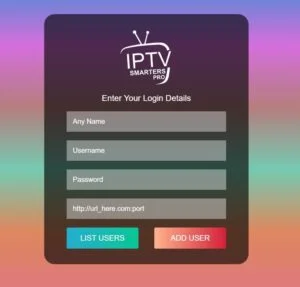
Android Mobiles
- Download IPTV BLINK PLAYER for Android: https://play.google.com/store/apps/details?id=com.iptvBlinkPlayer&hl=en&gl=US
- Open the application.
- Enter your server URL, username, and password. Then click “Sign in”.
Alternatively you can download and install IPTV Smarters from the below link:
https://www.iptvsmarters.com/download?download=android
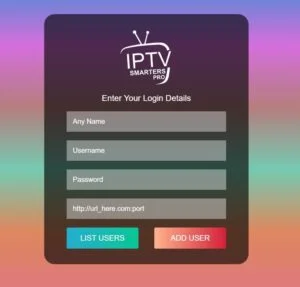
Smart TVs (Option 1)
- From your TV menu, open APPS/Store and search for Smarters Pro
- Download and Install Smarters Pro
- Open the application and click “Login with Xtream API“.
- Enter your username, password, and server URL. Then click “Add User”.
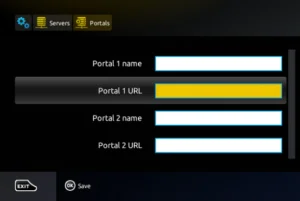
Firestick
- Install the Downloader app (Click the Find > Search option on the home screen of Firestick).
- Type the name of the app “Downloader“, and install it.
- Get back to the home screen of Firestick after installing the Downloader app In the menu bar, click Settings.
- In the Settings, choose the option My Fire TV.
- Click Developer Options > Install from unknown apps.
- Click on Downloader to change the status to ON.
- Open the Downloader app.
- In the search box type: 439873
- Click GO, wait until the download completes, then click Install.
- Open 8K Player VIP app and click on “8K VIP“.
- Click on “Edit” then enter your username and password. Then click on “Update Playlist” button.
- Click on 8K VIP again then select “Connect“.
MAG Box
- On the main portal screen, click on “Settings”, press remote button “SETUP/SET”.
- Press on “System Settings” and click on “Servers”.
- Select “Portals”.
- In the “Portal 1 name” line enter the following ”IPTV“, in the “Portal 1 URL” line enter the server provided by us.
- Press “OK” to save the changes you made. And restart the device.
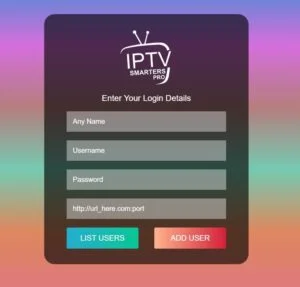
Smart TVs (Option 2)
- From your TV menu, open APPS/Store and search for IBO Player Pro
- Download and Install IBO Player Pro
- Open the application and take a note of your device MAC Address & Device Key
- Go to the activation page of IBO Player Pro and login with your MAC Address & Device Key
- Click on Add Playlist or Add XC Playlist and enter your IPTV details
- Restart IBO Player Pro app in your Smart TV
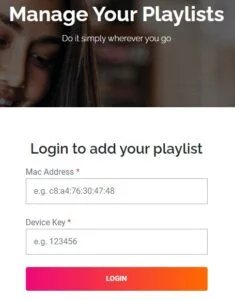
Smart TVs – Android TV / Box (Option 3)
- Install Downloader app from Google Play Store
- Open Downloader app
- In the search box type: 439873
- Click GO, wait until the download completes, then click Install.
- Open 8K Player VIP app and click on “8K VIP“.
- Click on “Edit” then enter your username and password. Then click on “Update Playlist” button.
- Click on 8K VIP again then select “Connect“.