Live Net TV has emerged as one of the best options for IPTV streaming, providing access to a diverse range of global channels. With its user-friendly interface, support for external video players such as Tvmate, and compatibility with devices like Firestick, Android boxes, and mobile phones, it’s no surprise that it appeals to cord-cutters seeking free streaming alternatives.
In this article, we’ll explore the benefits of Live Net TV, discuss safety considerations, and compare it to other IPTV solutions like IPTV Smarters, Xtream, and Tvmate. By the end, you’ll understand why Live Net TV remains a top contender for the best IPTV service in 2024.
What Makes Live Net TV Among the Best for IPTV?
When it comes to free IPTV services, Live Net TV stands out due to its ability to stream content across various genres like entertainment, sports, and news. Moreover, it is a great choice for those seeking the newest free global IPTV option with simplicity and variety. Whether you’re watching on a Firestick, Android TV box, or smartphone, its compatibility and ease of use make it a favorite among IPTV enthusiasts.
On the other hand, while alternatives like IPTV Smarters and Xtream offer premium features, they often require a subscription fee. Therefore, if you’re searching for a free and reliable service, Live Net TV may be the perfect solution. For those who prefer premium services, Tvmate and IPTV Smarters are also worth considering.
Crucial Considerations Before Installation
Legal and Safety Warnings
Before you dive into using Live Net TV or any other IPTV service, it’s essential to consider the following:
Install VPN for Secure Protection
One other important topic to discuss before showing how to install this application is the warning message provided by the developers upon launching the app. This is pictured below.
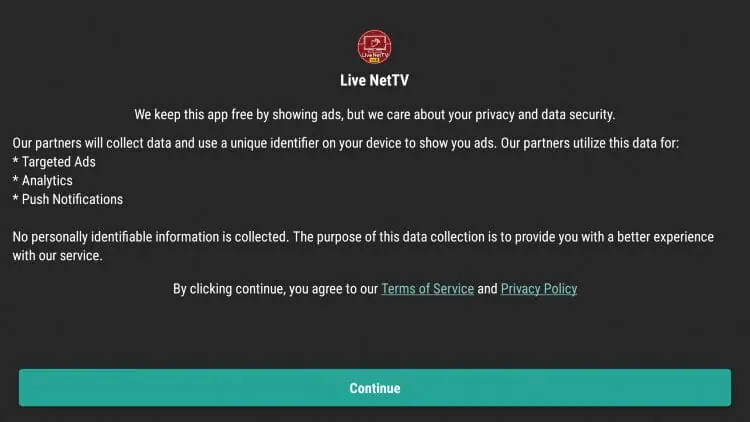
Step-by-Step Installation Guide for Live Net TV
Device Compatibility
One of the best aspects of Live Net TV is its compatibility across devices, including Firestick, Android, and iOS. Follow these steps to install it safely:
Install Downloader App and Enable Unknown Sources
1.First, download the Downloader app from the app store on your Firestick or Android device.
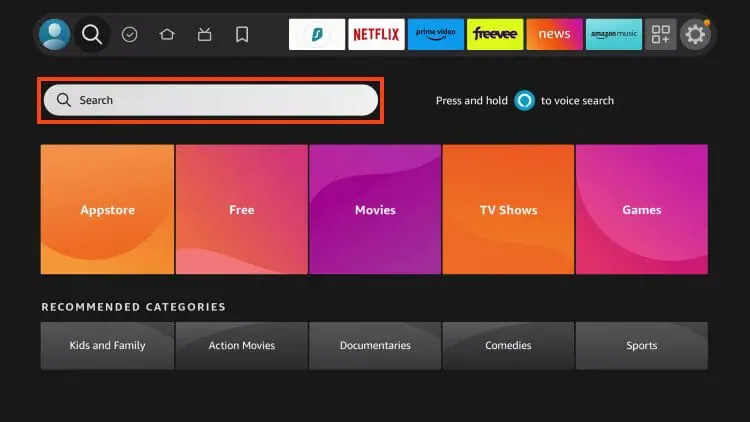
2. Enter Downloader.
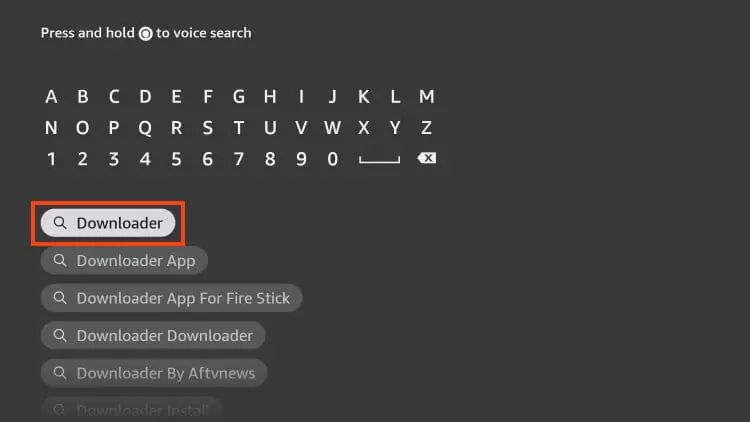
Download Live Net TV APK
3.Open the Downloader app and enter the URL for the Live Net TV APK file. Ensure you download from a trusted source to avoid malware risks.
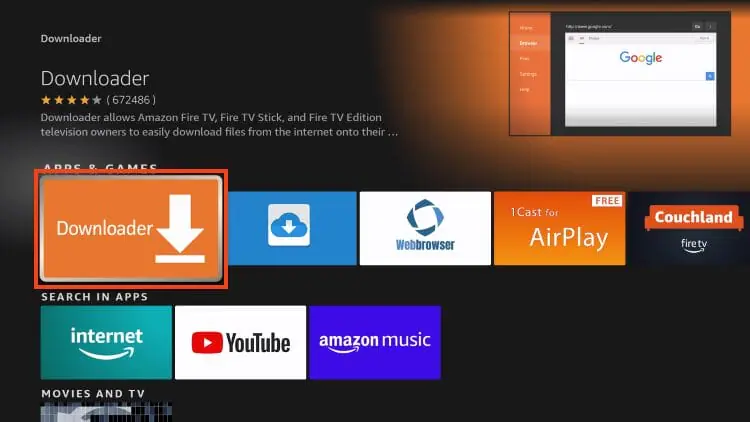
4.Once downloaded, click Install, and within seconds, the app will be ready to use.
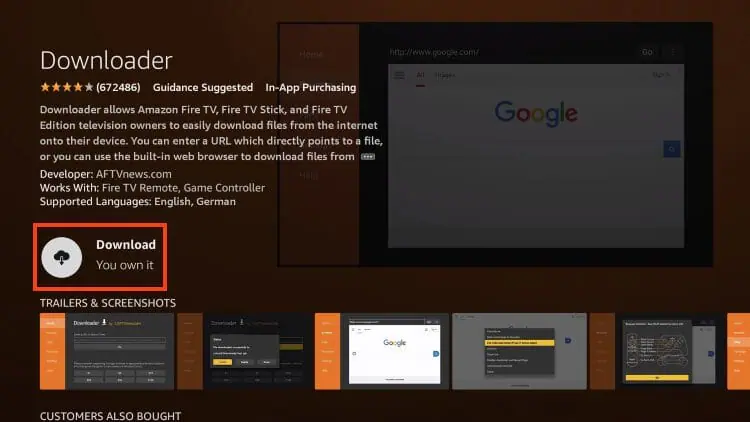
5. Wait for the app to download.
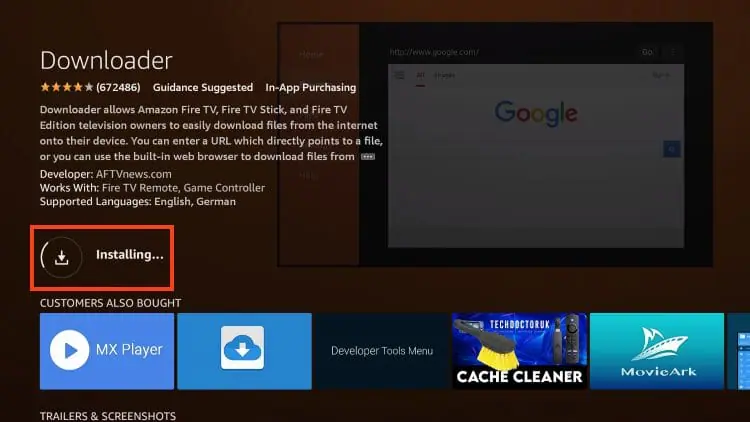
6. Install success message will then display.
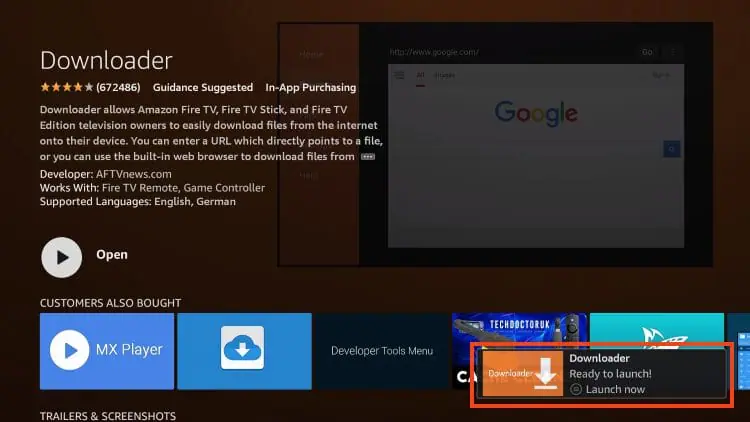
7. Within Settings, enable Unknown Apps for Downloader as shown below.
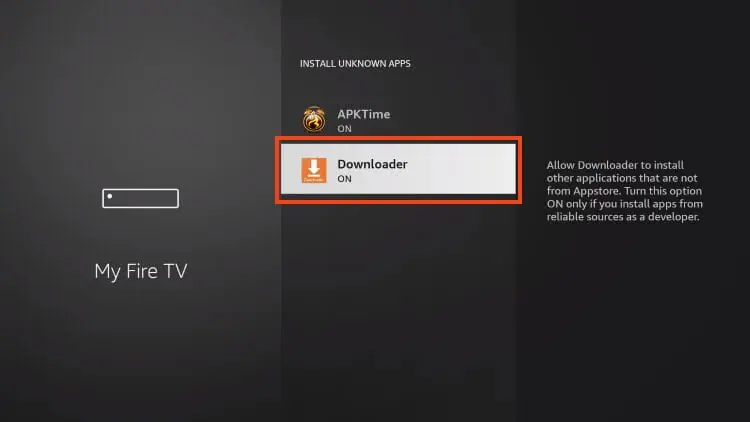
Step 2 – Download Live Net TV
1. Open the Downloader app installed in the steps above.
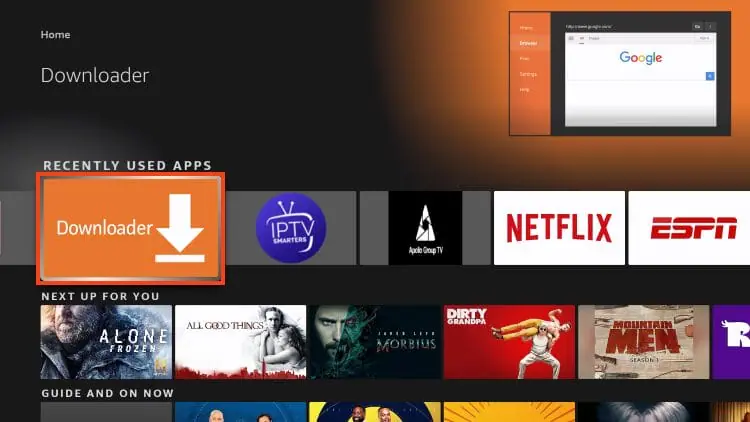
2. Open the URL Menu bar and type https://livenettv.mn and click Go.
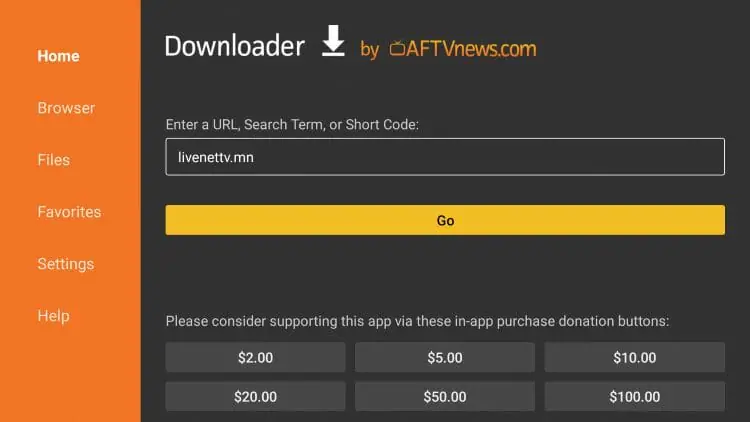
3. Click Download for Android or Fire TV, depending on the device you are using.
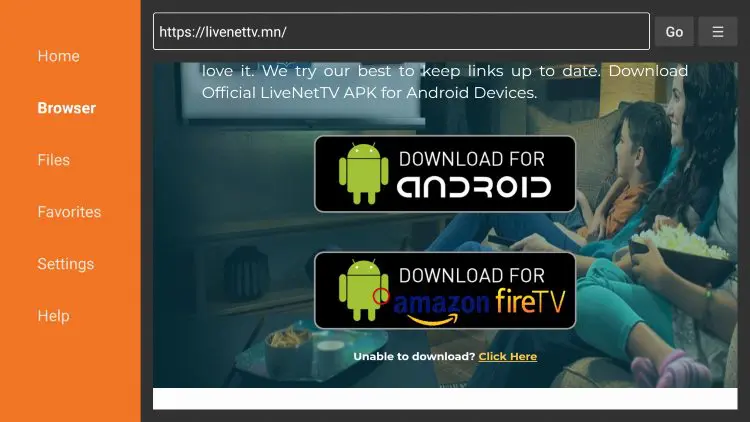
4. Wait for the file download to finish.
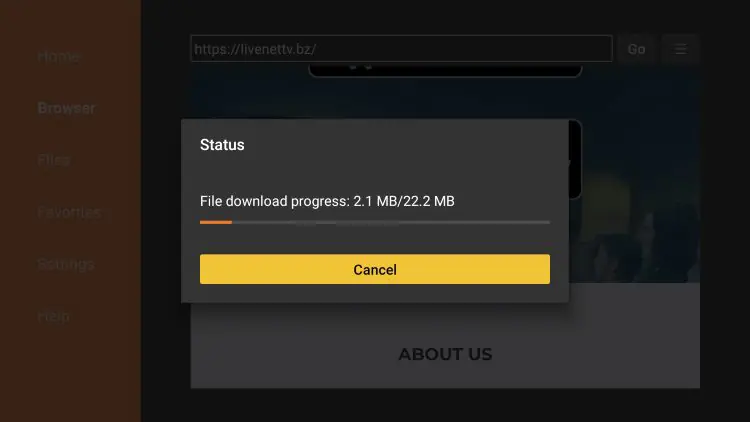
5. Click INSTALL.
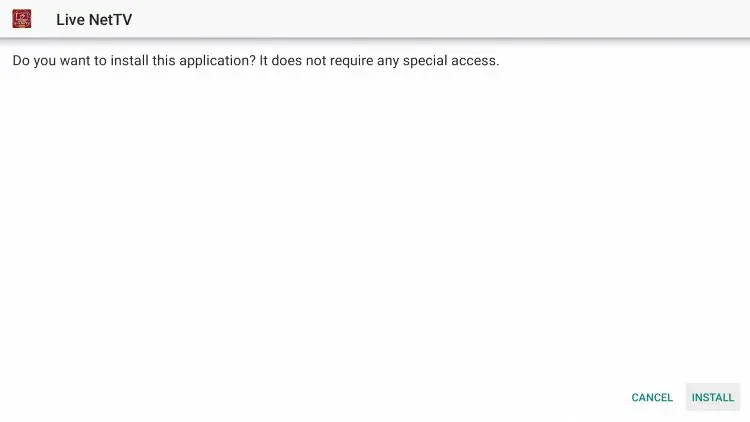
6. You will then encounter “Live NetTV Ready to launch!” message.
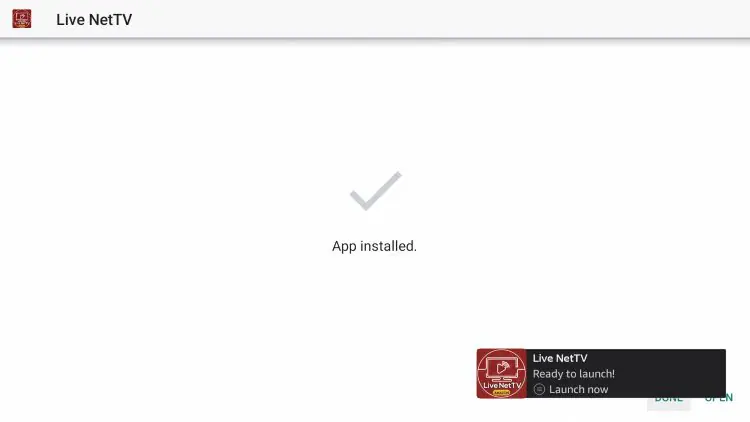
7. Click to Open Live Net TV on Firestick/Fire TV/Android.

Add Live Net TV Channels to Favorites
Live Net TV also allows users to add channels to Favorites. See the quick screenshot guide below on how to add Favorites within the app.
1. On the Live Net TV home screen, hover over any channel you want to be added to your Favorites.
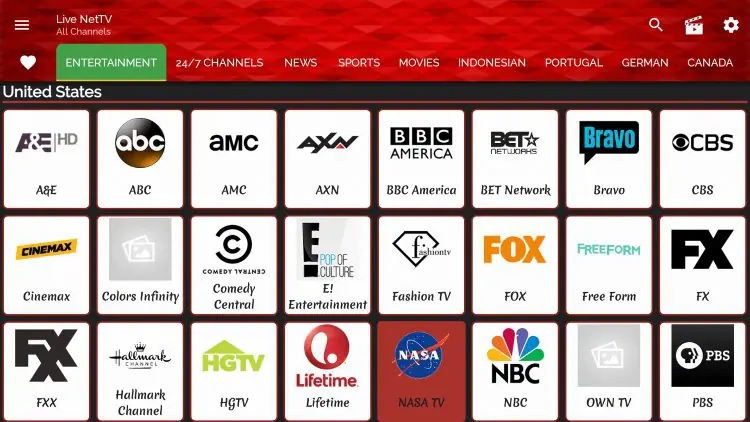
2. Hold down the OK button on your remote, then select Add to Favourites.
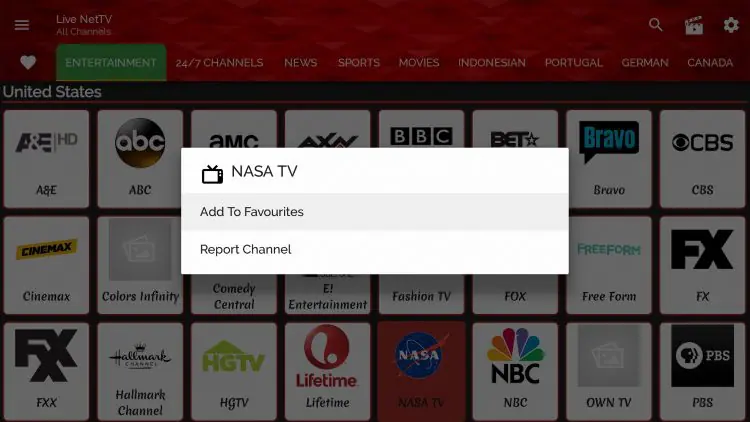
3. You should then notice a message saying “Channel added successfully to favorites.”

4. To access your Favorites, return to the Live Net TV home screen. Then scroll left and click the Heart Icon within the menu
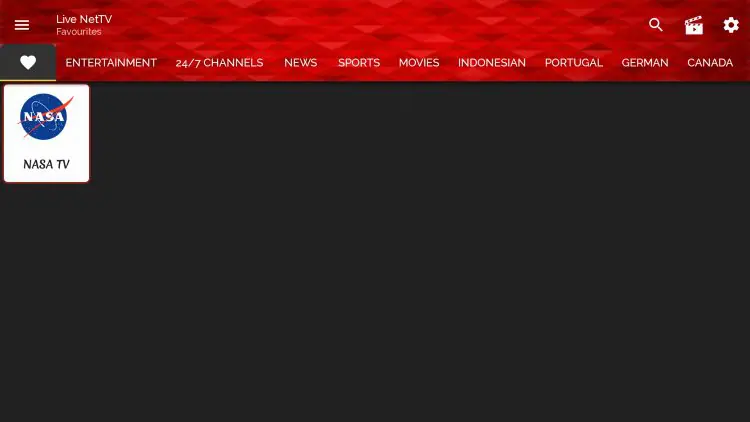
5. To remove channels from your Favorites, hold down the OK button over your selected channel, and choose Remove from Favorites.
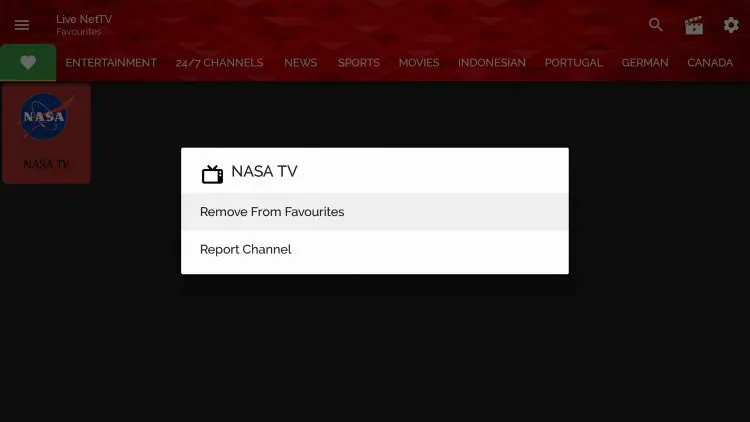
6. That’s it! You can now add/remove any channels within your Favorites list on Live Cast.

How to Integrate MX Player
Another great feature within Live Net TV is the ability to use external video players such as MX Player which we recommend doing. You can enable this within settings as provided below.
1. Click the Settings icon on the top right of the screen.
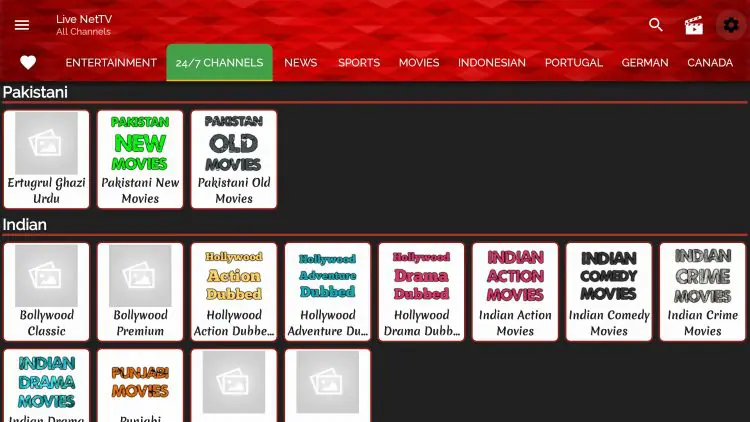
2. Scroll down and select Video Player.
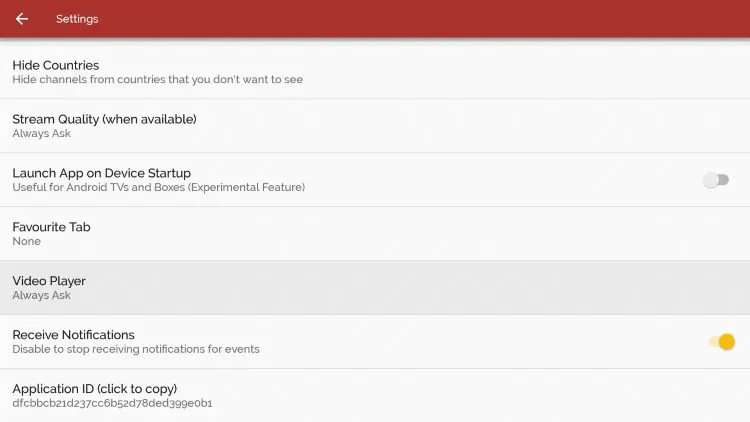
3. Select MX Player.
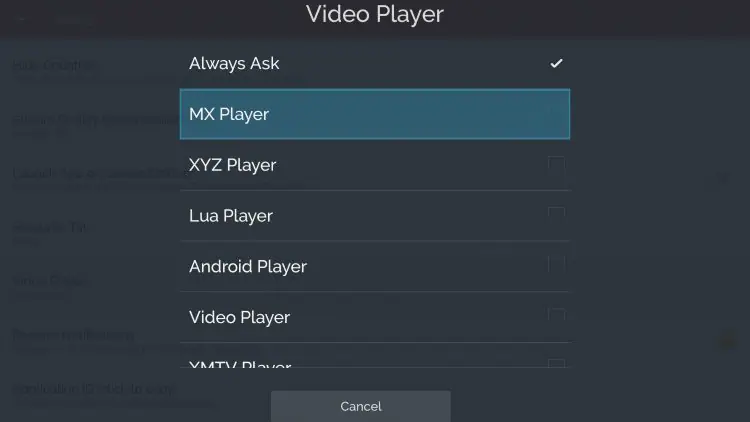
4. You should notice MX Player is now set as your default video player.
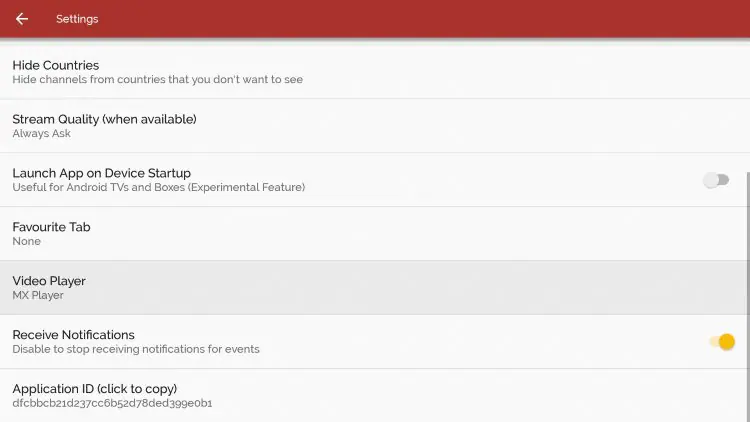
5. That’s it! You have successfully integrated MX Player within Online Channels.
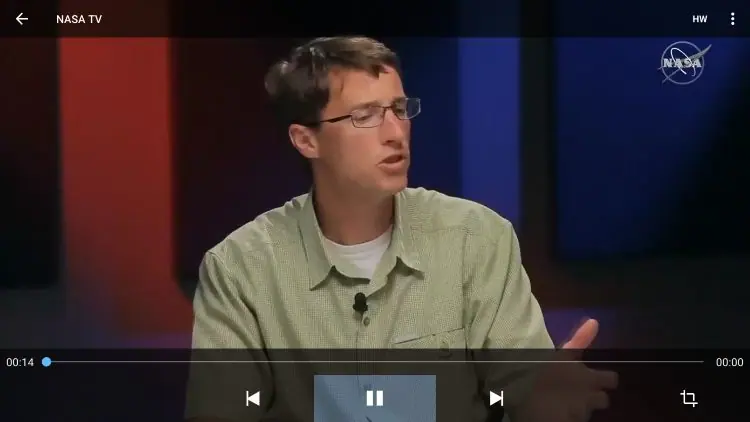
NOTE: Users are always prompted to select a video player after making a channel selection within Online Channels.
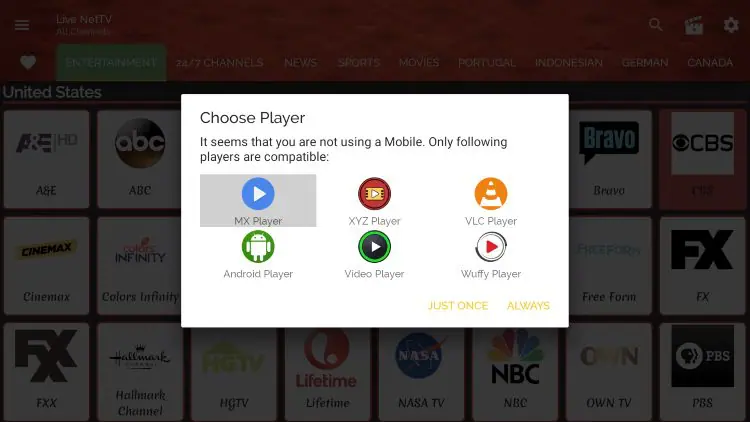
For those who wish to use VLC Player or any other option provided, simply click to select and choose Always.
More Details & Description
The application includes various settings designed to help you maximize the benefits of this free app.
This new feature has been well-received, allowing users to perform tasks like hiding countries or categories in a more streamlined way.
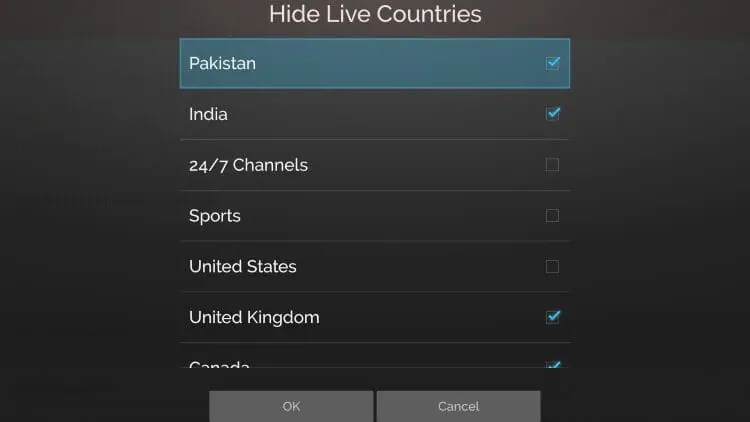
This feature is an excellent way to streamline your home screen, displaying only the channel options you want to browse for quicker and easier navigation.
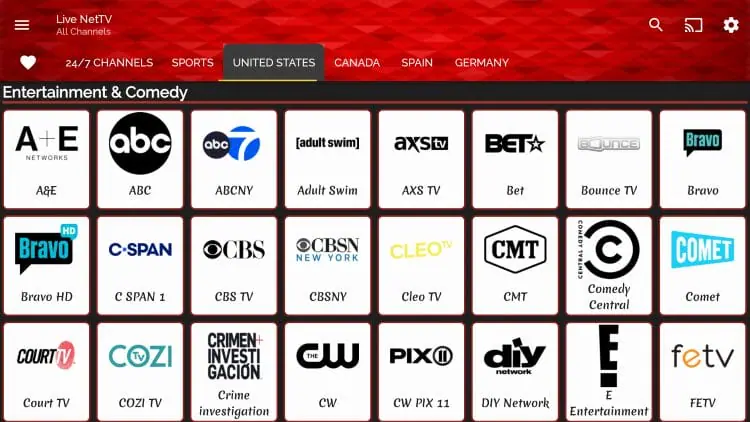
Live Net also offers a valuable feature that allows you to request or report a channel. If a channel isn’t working or you’re missing one you’d like to see, you can easily notify the developers!
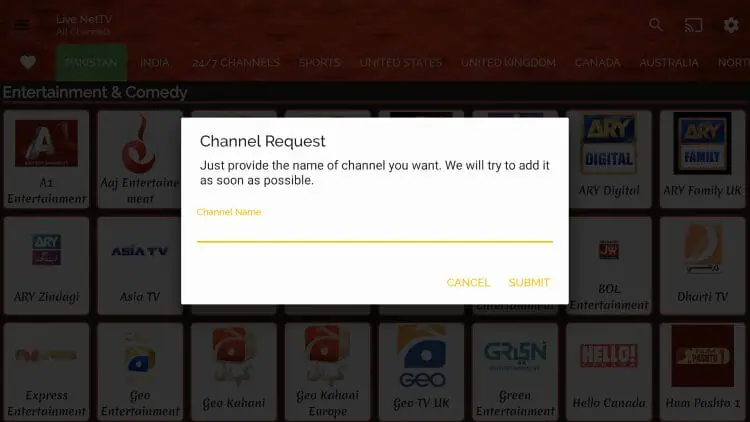
If you prefer to keep the settings “locked,” you can easily enable this option and set a password to unlock them when neede
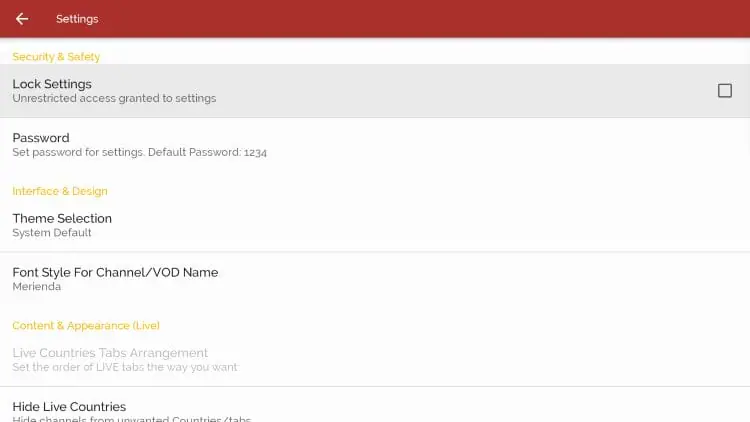
Users can customize the theme to their preference, with options including dark mode, light mode, battery optimization, and more.
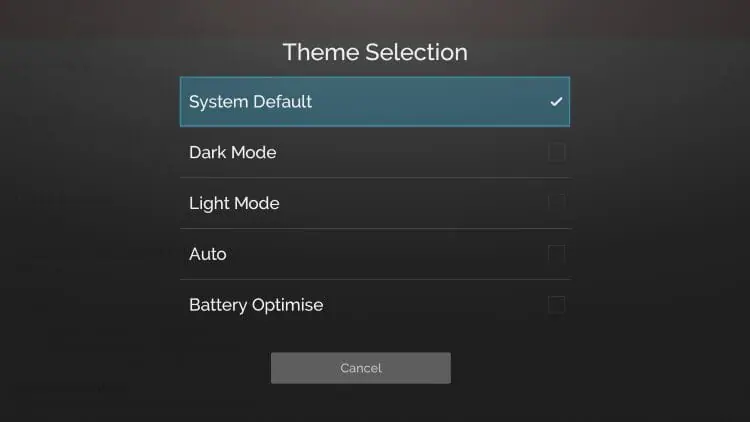
Sports enthusiasts will appreciate the dedicated category exclusively for sports channels, organized by country and region for easy access.
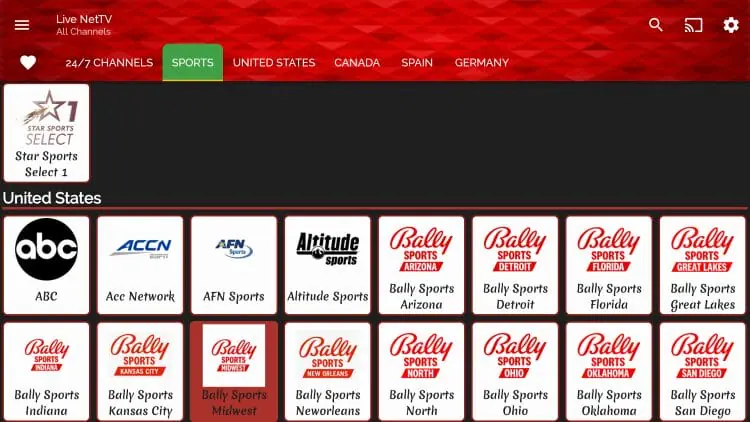
The best way to catch live matchups is through the all-new “Live Events” tab, updated daily with the latest games from all your favorite teams.
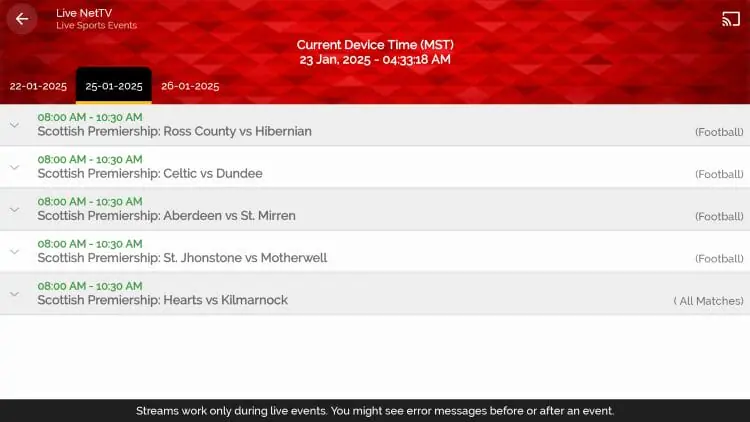
Similarly, if you’re installing alternatives like Tvmate or IPTV Smarters, you can follow similar steps, although you may need to download their APKs directly from their official websites.
Enhance Your Experience With Advanced Features
Personalization Options
One of the standout features of Live Cast is its ability to customize your viewing experience. For instance, you can add your favorite channels, apply parental controls, or even customize the app’s interface using light or dark themes.
M3U Links for 24/7 Access
To enhance your experience further, you can integrate M3U links that have 24/7 channel access into Live Net TV or external players like IPTV Smarters. This setup ensures uninterrupted access to both live events and on-demand programming.
Top Alternatives to Live Net TV
While Live Streaming is a great free IPTV option, other alternatives may better suit your needs:
- Xtream and Extrmesite provide premium-quality streams for global channels.
- Tvmate is a reliable choice for Firestick and Android users seeking advanced features.
- IPTV USA and other providers offer curated channel lists with subscription options.
In addition, many of these apps include features that Live Net TV lacks, such as built-in DVR functionality and multi-device synchronization.
Customer Support and Recommendations
Live Net TV distinguishes itself by offering free support via Telegram and email—something rare among free IPTV apps. On the other hand, alternatives like Tvmate and IPTV Smarters often provide customer support through official forums, which adds to their credibility.
Concluding Remarks
In conclusion, Live Net TV stands out as one of the best free IPTV services for 2024. Its user-friendly design, compatibility across devices, and vast library of global channels make it an excellent choice for cord-cutters. However, if you’re seeking additional features or a premium experience, alternatives like IPTV Smarters, Tvmate, and Xtream are worth exploring. To ensure safety and privacy, don’t forget to pair your chosen IPTV service with a trusted VPN.
- Streaming content without proper licenses may breach copyright laws in your country. Therefore, always ensure compliance with local regulations.
- Some scans of the Live Net TV APK files have detected potential malicious risks. As a result, caution is advised during installation.
For users considering alternatives like IPTV USA, M3U links that have 24/7 channel access, or apps such as Xtream and IPTV Smarters, understanding these risks is equally important.
Data Protection and Privacy
Both Live Net TV and other IPTV apps, including IPTV Smarters, may collect user data for targeted ads or analytics purposes. In addition, streaming from unofficial sources increases the risk of data leaks. To protect your privacy and remain anonymous, it’s strongly recommended to use a reliable VPN service such as Surfshark VPN.
Best IPTV Services and Players to Consider
If Live Net TV doesn’t meet your needs, there are several other IPTV services worth exploring. For instance:
- Best IPTV for Firestick 2024: If you’re looking for premium experiences, apps like Xtream, Tvmate, and IPTV Smarters provide advanced features and excellent reliability.
- Best Free IPTV Player for Apple TV: For Apple users, options such as Tvmate and IPTV Smarters offer compatibility and seamless playback.
- Newest Free Global IPTV: For viewers seeking the latest options, Xtream and Extrmesite provide access to global live channels with simple installation steps.
In addition, apps like Live Net TV are great for sports enthusiasts. For example, they offer live coverage of popular events like NFL games. Although some users search for ways to hack their Firestick to access NFL games, we recommend using legal streaming options to avoid potential consequences.
