Kodi has become a popular streaming platform for users looking to access a variety of content, including IPTV-EXTREME services like Xtream IPTV and Xtreme TV. However, many Kodi users face common issues such as buffering, crashes, and add-ons not working. Fix Kodi : This guide will provide solutions to help you resolve these issues, especially for those using IPTV-EXTREME services.
Common Kodi Problems
Add-Ons Not Working
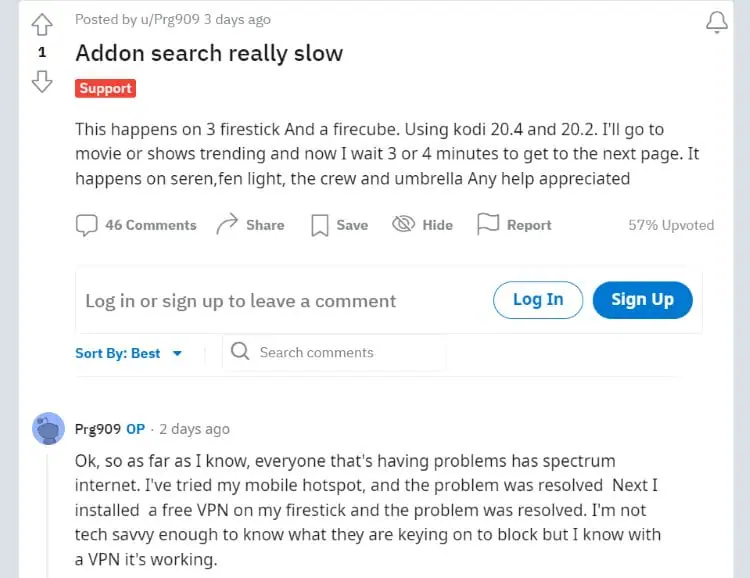
Kodi users often encounter issues with IPTV-EXTREME add-ons not functioning as expected. For example, Xtream IPTV APK might fail to load, preventing users from accessing their channels.

Several factors can contribute to this problem, including restrictions placed by ISPs on streaming services. Users who rely on Xtream TV or Xtream IPTV may find that their ISP is blocking access. Using a VPN can help bypass these restrictions and restore access. Also, ensure that your add-ons and repositories are up to date and still functioning.
Buffering Issues
Buffering issues are common when streaming on Kodi, especially for Xtream IPTV and other IPTV-EXTREME services. Slow loading or stuttering videos can occur for several reasons.
Your internet connection may be too slow, especially if you’re streaming high-definition content. If your connection speed is under 5 Mbps, buffering will occur. Additionally, clearing Kodi’s cache can help resolve buffering caused by excessive data buildup. Overloaded add-ons could also slow down the stream, so reducing the number of active add-ons may help.
How to Fix Buffering Issues
Ensure your internet speed is fast enough for streaming. Clear Kodi’s cache to improve loading times, and consider lowering video quality if buffering persists.
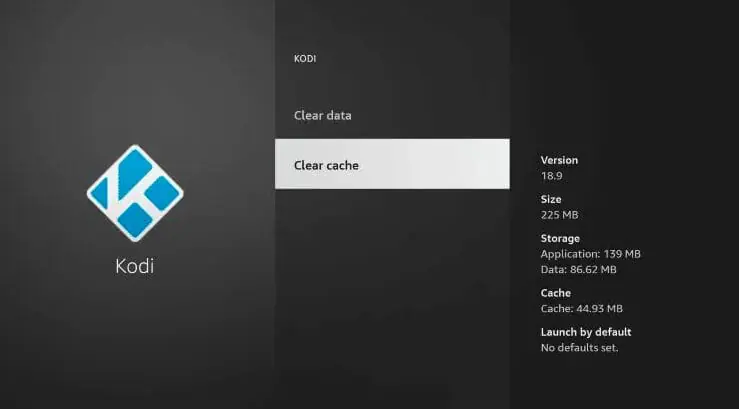
Kodi Crashes Frequently
Frequent Kodi crashes are a frustrating issue, especially for users streaming Xtreme TV or Xtream IPTV.
Crashes can often be traced back to outdated software, incompatible add-ons, or corrupted data. Make sure your Kodi software is always up to date to prevent crashes. Check the Kodi logs to pinpoint which add-on or file is causing the crash. If you’ve recently added a new add-on, try disabling or uninstalling it to see if that solves the issue.
How to Fix Kodi Crashes Frequently
Updating Kodi regularly will prevent crashes. Reviewing the Kodi logs can help you identify and fix the cause of the crash.
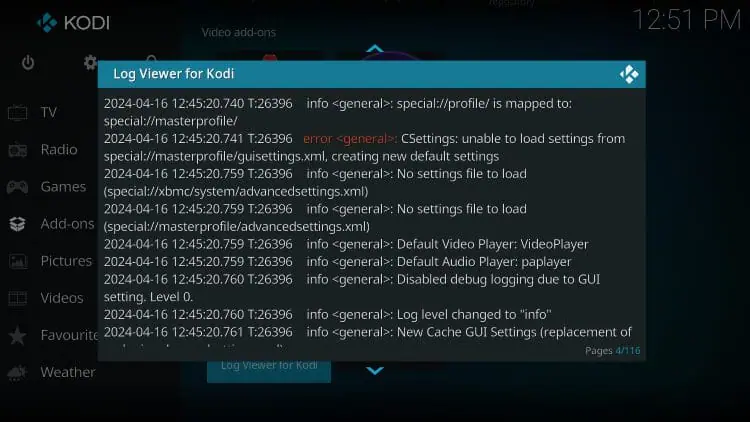
Black Screen on Startup
A black screen on startup can be a sign of corrupted data or outdated drivers, especially for users streaming Xtream IPTV on a PC.
This problem often occurs when Kodi’s user data folder is corrupted. It could also happen due to outdated graphics drivers, so ensure they are up to date. For some devices, compatibility issues may prevent Kodi from launching properly, requiring a reset to default settings.
How to Fix a Black Screen
Reset Kodi to its default settings by clearing app data. PC users should make sure their graphics drivers are up-to-date.
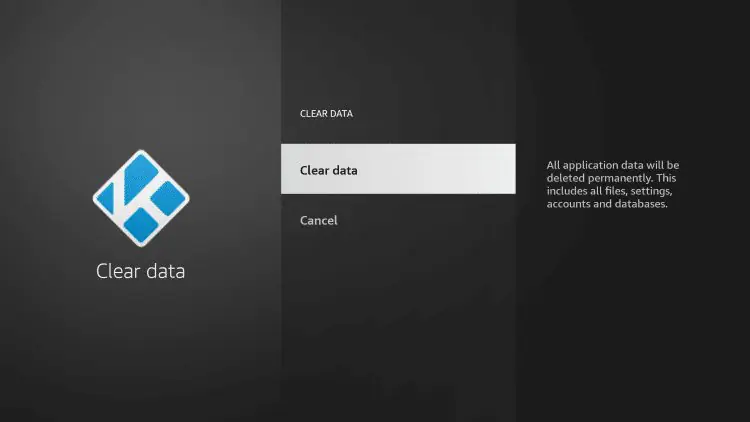
Slow Performance
Kodi can feel slow, especially when navigating menus or during playback. Users of services like Xtream IPTV and Xtreme TV might experience lagging if their device cannot handle the load.
To fix this issue, try removing unused add-ons and clearing cache files. If your device is old or low on resources, upgrading the hardware can provide a significant performance boost. Close unnecessary background processes to free up memory and CPU power.
How to Fix Slow Performance
Remove unnecessary add-ons and consider upgrading your hardware to improve performance.
How to Fix Common Kodi Problems
How to Fix Add-Ons Not Working
Start by using a VPN to bypass any ISP restrictions on Xtream IPTV. Also, check if the repository is still active and if your add-ons are up-to-date.
1. Launch Kodi and scroll down to choose Add-ons
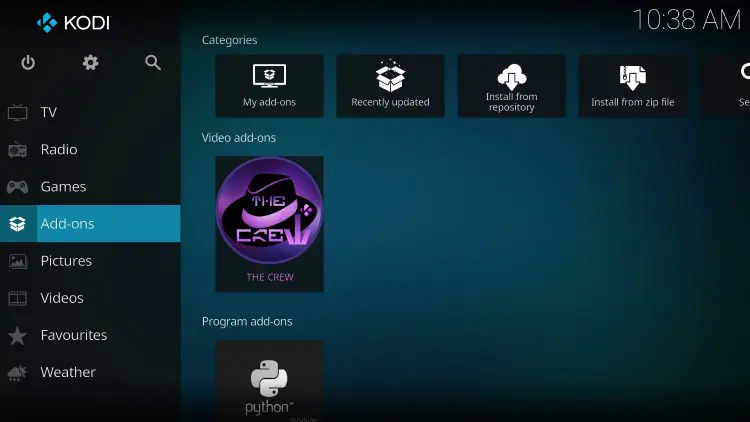
2. Click on the Package Installer button in the upper-left corner of the screen.
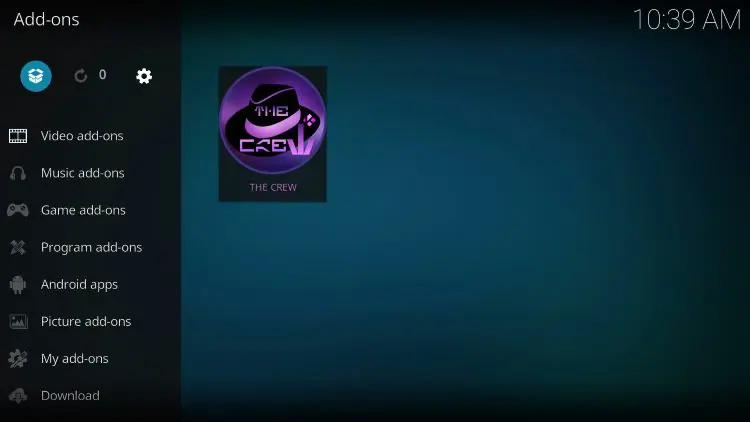
3. Select My Add-ons
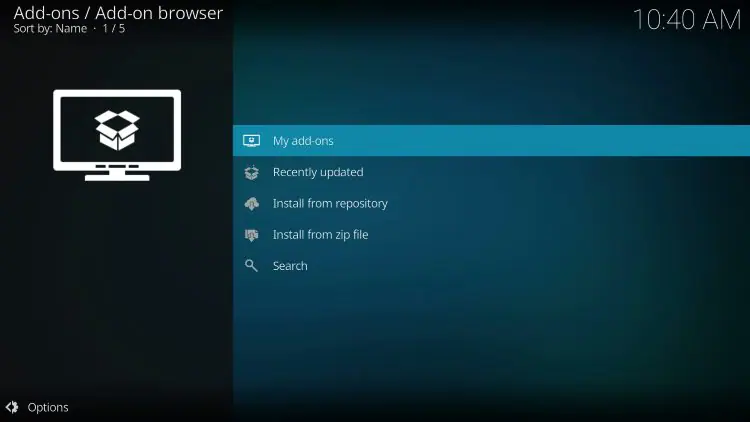
4.Tap on Video Add-ons
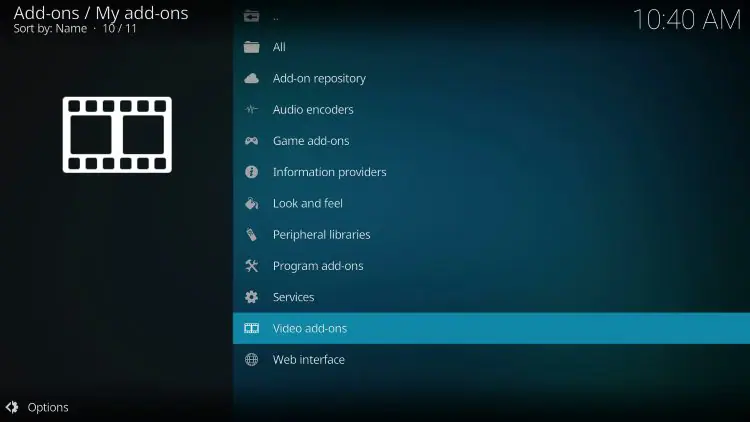
5.Pick The Crew or any other add-on you’ve added.
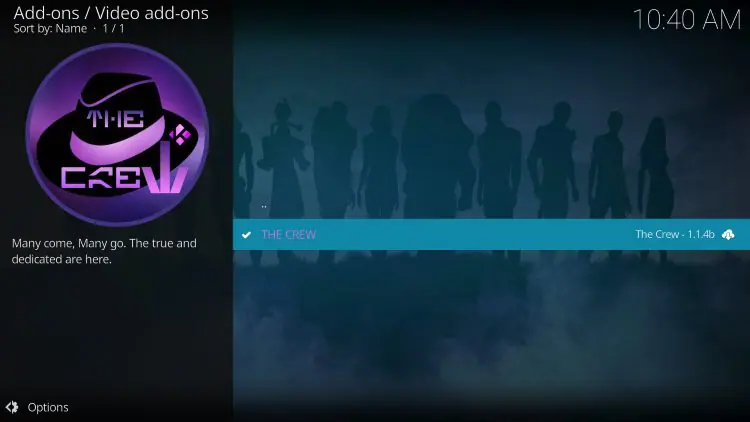
6.Turn on the Auto-update toggle to ensure the add-on stays updated
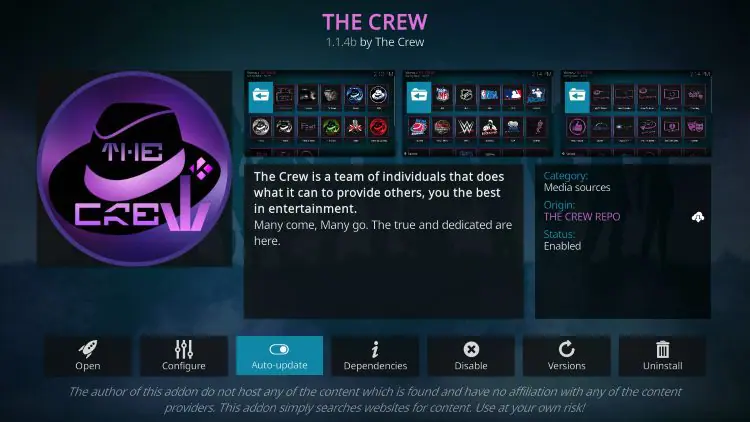
How to Update Add-Ons
To update add-ons, go to Add-ons > My Add-ons, select the add-on, and click Update if a new version is available.
Other Common Errors
Errors such as failed to install a dependency or freezing during playback can usually be fixed by reinstalling the add-ons or clearing the cache. If using a streaming device, ensure it is compatible with Kodi and has the latest firmware.
